Deleting Spam on WordPress
I started out blogging three years ago on Blogger, and then a year ago switched to WordPress. A few months ago I switched to the Genesis Framework for WordPress, which I really enjoy using. The one thing I’ve heard about wordpress blogs though, and it seems to be true in my experience, is that they tend to be spam targets. So it’s important to have a good spam protector!
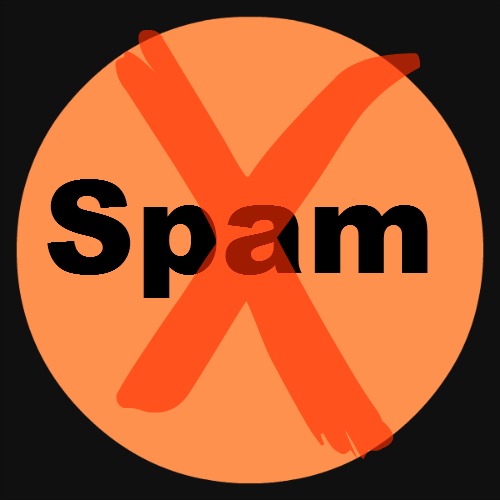
I use Akismet that comes with Jetpack, and it catches hundreds of spam comments on my blog every day.
I’ve read that Akismet deletes the spam comments after 15 days, but because I can accumulate over 1,000 every 3 days or so, I like to go in and delete them before they build up too much.
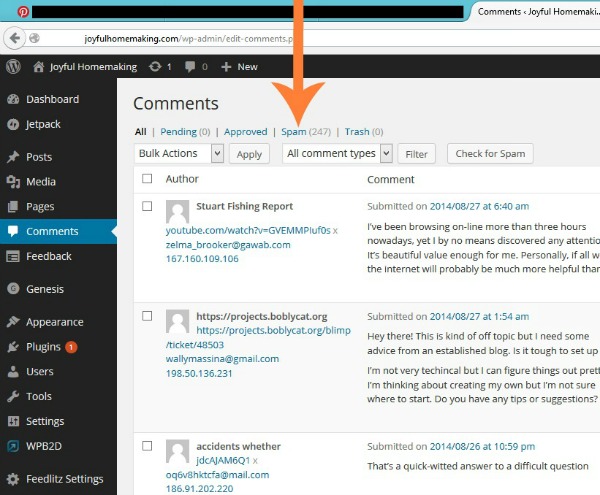
If you are already using Akismet, but haven’t tried deleting spam comments in your spam folder, I am going to show you how:
Go to your wordpress blog dashboard, and click on “COMMENTS.” Then at the top you will see ” ALL, PENDING, APPROVED, SPAM and TRASH.” The number
beside “SPAM” tells you how many spam comments have been caught, at least in the last 15 days.
Click on “SPAM,” and it will bring all these comments up, plus it will give you a new option:
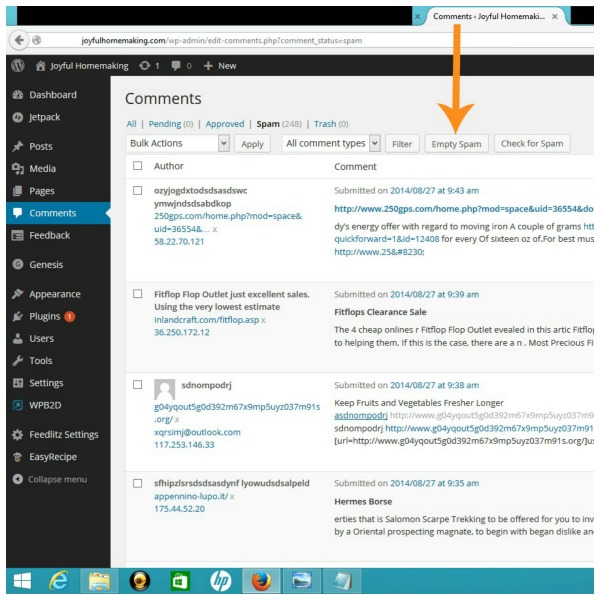
(WordPress does say to occasionally look through your spam comments to see if there are any legitimate comments getting marked as spam. I admit, I don’t really do this, because of the volume of the spam, it’s just not worth it to me. If you do this though, and find one that is not spam, hover underneath the comment, and it will bring up the option to mark it as “not spam.”)
Underneath and to the right of spam, it now says “EMPTY SPAM” and that is what you want to click on.
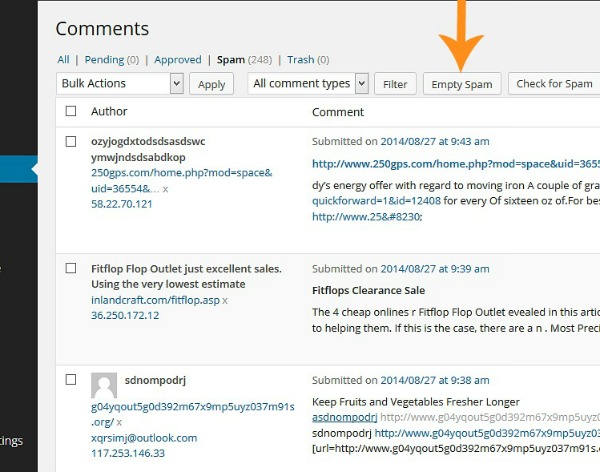
Now it will show your spam comments at zero, but there is still a chance that some have slipped through.
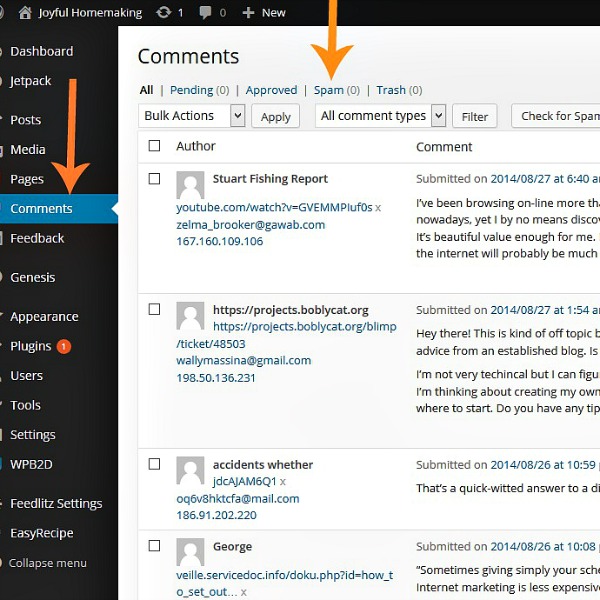
Just to be sure, click on “COMMENTS” again, and the few questionable ones that still slipped through, seem to be at the top of the list of your blog comments. You can see from the picture, the few that remained, even though my spam count now says “O.”
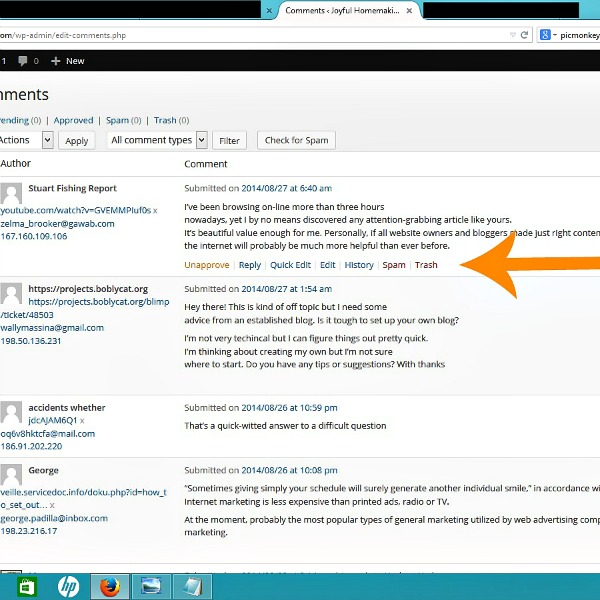
If you hover your mouse underneath the comments, some options will come up, “UNAPPROVE, REPLY, QUICK EDIT, EDIT, HISTORY, SPAM AND TRASH.”
Click on the “SPAM,” do not mark them as trash, mark them as spam so they will be recognized as spam.
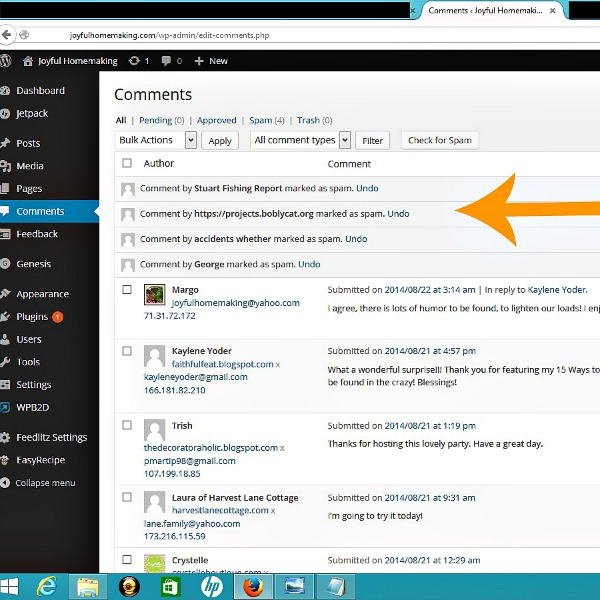
This is what it looks like after you do this…
I do this almost every day, when I am already working on my blog, since it just takes a few clicks.
If you don’t have Akismet installed on your blog, but would like to, just go to your plugins and do a search for it. If you have jetpack on your blog, then Akismet is already there, you may just need to activate it, and set your settings.
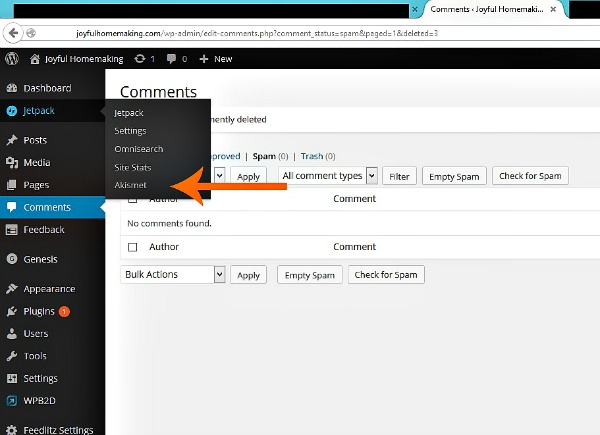
Hover over “Jetpack” in your dashboard and you will see “Akismet,” here is how to activate it, or go to plugins, then akismet and settings–how to configure it.
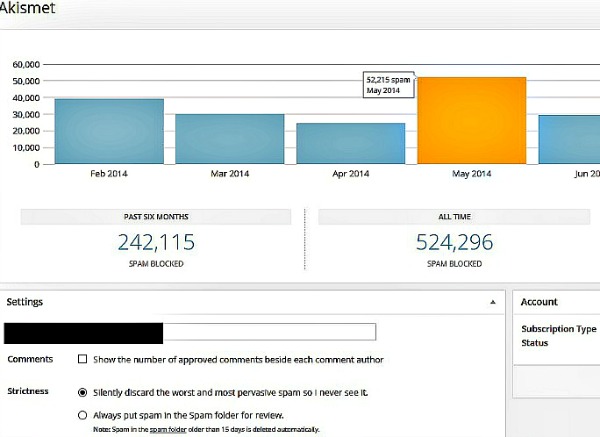
An additional way to filter what is allowed on your site via comments, is to set your “Discussion Settings.”
In your dashboard, go to “settings,” then “discussion.”
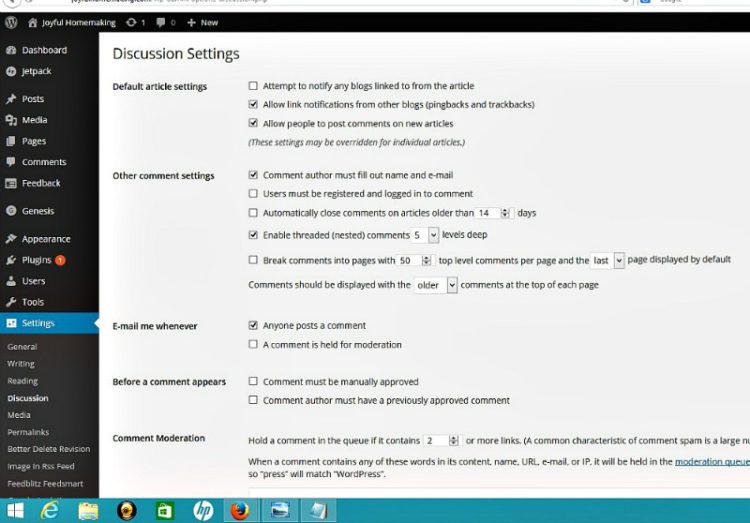
There are lots of choices here for how you prefer to handle commenting. I personally do not have my set to hold comments for review, but if you prefer that, it is an option, or to close blog posts older than a certain number of days from being commented on…

There is also a “Comment Blacklist,” where you can prevent certain comments. I have not experimented with this yet, but here is a good article if you would like more information.
Here are some additional helpful links:
I hope this is helpful information for you, I am certainly no expert, but am trying to make my blog more efficient and less “cluttered!”

Very informative article! Thankfully my site hasn’t gotten much spam yet (because it is brand, brand new) but I’m sure it is coming!
Thanks so much for posting on this topic. Right now my graphic designer is still tweeking my WP blog but it is great to have the information so that I can do things for myself! I could not believe the VOLUME of spam I got in WP! I never had much of a problem when I was still posting on Blogger. I pinned the article so that I can use it for reference!
I know it’s crazy isn’t it, how much spam that comes with a blog! Your site is beautiful by the way, I love the colors, and I totally envy your sewing ability! 🙂
Great post. I could not blog without Akismet. I would spend all my time deleting spam. There has to be a special place in hell for all spammers – at least I hope.
M.
Thank you for sharing this info. I have been using the akismet plugin but my internet connection times out before all the spam can be deleted and it takes for ever to delete all the spam I get manually. I installed the spam comment cleaner and I can’t wait to see if it works.
Traci